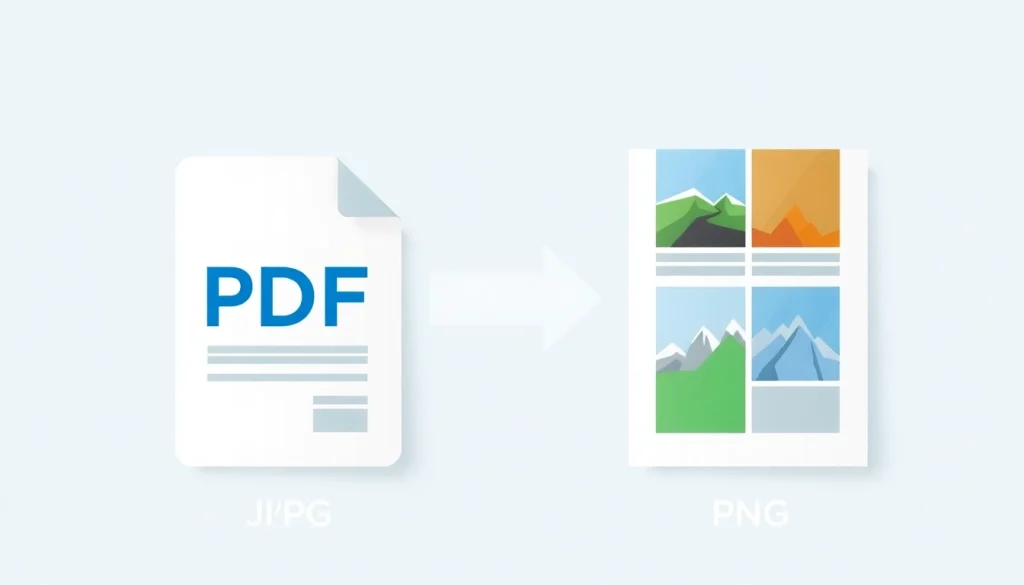Understanding PDF to JPG and PNG Conversion
What are PDF, JPG, and PNG Formats?
The PDF (Portable Document Format) is a versatile file type widely used for sharing documents while preserving their original format across various devices and platforms. It allows users to view and print files in virtually the same way they were created, making it ideal for reports, contracts, and e-books. On the other hand, JPG (or JPEG) is a popular image format that uses lossy compression, ideal for photographs and images with gradient colors. JPG is highly suitable for web use due to its smaller file size, which facilitates quicker load times.
PNG (Portable Network Graphics) is another widely used image format known for its lossless compression. This means that PNG files retain all the original image data, making them perfect for images requiring transparency or those with sharp edges, such as graphics or logos. While JPG is often preferred for photographs, PNG is favored for images requiring clear edges and transparency.
Why Convert PDF to Image Formats?
Converting PDF files to image formats like JPG and PNG can serve several practical purposes. For one, images can be more accessible and easier to share on social media, websites, and presentations. Moreover, image formats often allow for editing flexibility; this is particularly useful for graphic designers who need to manipulate parts of images independently. Converting to JPG or PNG can also reduce the file size significantly, making it easier to upload and distribute, especially where bandwidth or storage is a concern.
Additionally, many users require images for applications that don’t support PDFs directly. For instance, if you’re printing materials where the only accepted formats are JPEG or PNG, having an easy way to convert your PDFs to these formats is crucial. Essentially, the versatility of images opens a wide array of applications, ranging from online publishing to print media.
Common Uses of JPG and PNG Images
JPG and PNG have widespread usage across various sectors. For instance, JPG is commonly used in:
- Photography: Its balanced quality and file size make it ideal for storing photos.
- Web design: JPG files load faster, which is essential for user experience.
- Social media: Platforms often recommend using JPG format for sharing pictures due to its smaller size.
Conversely, PNG images excel in:
- Graphics and logos: The ability to maintain high quality and support transparency makes PNG a preferred choice for logos and infographics.
- Images needing fine details: For artwork or diagrams, PNG preserves all the details without any loss in quality.
- Web graphics: PNGs are often used for images on websites that require high-quality visuals.
How to Convert PDF to JPG and PNG Online
Step-by-Step Guide to Online Conversion
Converting a PDF to JPG or PNG online can be a straightforward process. Below is a general guide that outlines the typical steps you might follow using any online converter.
- Choose a Converter: Select a reliable online PDF to JPG/PNG converter tool. Many options are available, such as pdf to jpg and png, Adobe Acrobat online, or Smallpdf.
- Upload Your PDF: Drag and drop your PDF file into the designated area provided by the converter.
- Select Output Format: Choose whether you want the output to be JPG or PNG. Some converters allow you to select the quality of the image as well.
- Convert the File: Click on the convert button and allow the tool to process your file. This usually only takes a moment.
- Download the Image: Once the conversion is complete, download the image file to your device.
Some tools may offer additional features, such as the ability to convert multiple pages or specific images within the PDF.
Choosing the Right Converter Tool
When selecting a converter tool, several factors can influence your choice:
- Ease of Use: Look for tools with simple and intuitive interfaces that make the conversion process quick and easy.
- Conversion Quality: Ensure that the tool provides high-quality conversions without distortions, especially when handling images with intricate designs.
- Features: Some converters offer features like batch processing, image resolution selection, and the ability to extract specific images from the PDF.
- File Size Limitations: Be aware of any restrictions on file size or the number of files you can convert simultaneously.
- Privacy and Security: Choose a tool that respects user privacy by deleting uploaded files after conversion.
Best Practices for Optimal Results
To optimize your results while converting PDF to JPG or PNG, consider the following best practices:
- Check Resolution: Ensure you select a suitable resolution based on how you plan to use the images. High-resolution settings are better for printing, while lower resolutions suffice for web use.
- Preview Before Download: If the converter provides a preview option, use it to confirm that the output meets your expectations regarding quality and accuracy.
- Use Trusted Tools: Avoid unknown converters to prevent uploading sensitive materials. Stick with reputed websites that guarantee data confidentiality.
- Alterations Post-Conversion: If you need to edit the resulting images, consider using an image editor to enhance them further.
Comparing JPG vs. PNG After Conversion
Quality Differences Between JPG and PNG
When you convert a PDF to an image format, one of the key considerations is quality. JPG is a lossy format, which means that some quality is sacrificed to reduce the file size. While this may not be noticeable for photos, important details can get lost in graphics and images with sharp contrasts. On the other hand, PNG is lossless, meaning every detail of the image is preserved during the conversion process. This makes PNG preferable for graphics, logos, or any images where clarity is paramount.
When to Use JPG vs. PNG for Your Needs
Your choice between JPG and PNG should depend on your end use:
- Choose JPG: If you’re dealing with photographs, social media posts, or any visuals where a smaller file is essential while still maintaining acceptable quality.
- Choose PNG: Opt for this format when working with graphics, logos, or images where quality cannot be compromised, such as in professional design and printing applications.
How Compression Affects Image Quality
The compression method used in JPG and PNG formats significantly impacts the final image quality. JPG uses lossy compression, which reduces file size by removing less noticeable data. This approach may introduce artifacts that can distort the image, especially with high compression levels. Conversely, PNG uses lossless compression, which retains every pixel of the original file. This makes PNG a better choice where quality is crucial, albeit at the expense of larger file sizes.
Troubleshooting Common Conversion Issues
Dealing with File Size Limitations
Many online converter tools impose maximum file size limits which can cause issues during conversion. If you encounter a restriction, consider splitting your PDF into smaller files or using a converter that accommodates larger files. Additionally, optimizing your PDF beforehand by removing unnecessary images or reducing overall content can help.
Resolving Quality Loss During Conversion
In some cases, users may notice quality loss after conversion. To mitigate this, ensure you are selecting high-quality settings during conversion. If necessary, use dedicated software that provides better control over output quality compared to free online tools.
Understanding Image Resolution Settings
Image resolution is a crucial aspect of image quality. Most converters allow users to select the resolution (measured in DPI, or dots per inch) for the output file. Understanding the right DPI is essential, where 300 DPI is ideal for print, while 72 DPI is sufficient for web use. Misunderstanding these settings can lead to images that are either too large to use effectively or of poor quality for printing.
Additional Features of PDF to JPG and PNG Tools
Options for Batch Converting Files
Many online converters offer batch processing features, enabling the conversion of multiple PDF files at once. This saves time and effort, especially when dealing with large projects. Look for converters that support bulk uploading and provide options for selecting output formats and quality for all files in one go.
Editing Features Post-Conversion
Some conversion tools include built-in editing capabilities. This can be particularly advantageous if you need to make quick edits to images after conversion without the need for separate software. Features might include cropping, adding text, or adjusting brightness and contrast, which can enhance your images before finalization.
Mobile Tools for On-the-Go Conversions
In our fast-paced world, the ability to convert files using mobile devices has become increasingly important. Numerous apps and mobile-friendly websites enable users to convert PDF to JPG or PNG straight from their smartphones or tablets. These tools often follow the same straightforward process found on desktop versions, ensuring convenience without sacrificing functionality.